Guided Example: Add Italics to Selected Lines
[Download example script]This is one of the simplest examples I can provide. I've only added one line of code (line 25) to the skeleton scripts I've provided above.
In this script, I use the string concatenation operator to add an italics tag to the start of each selected line's text. Note that there are two backslashes. As mentioned in the variables section, the backslash is a special character. To type an actual backslash, we need to "escape" it.
When using the skeleton scripts, don't forget to fully delete pieces of code that you are not using, and make sure you reflect name changes across the entire script. Here I've named the processing function "italicize", so I also have to use "italicize" when I register the macro. Furthermore, I did not need a validation function since this script can be run on any selection of lines, so I deleted the validation function and removed it from the macro registration at the bottom.
Finally, remember to set your script properties at the top, and write a readme.
Guided Example: Modify Font Size for Mocha
[Download example script]Nowadays xy-vsfilter, which supports non-whole-number scaling, is becoming standard, so this trick is no longer quite as useful. Nonetheless, it makes for a good example automation script that involves both the string library and the math library.
This script decreases the font size (\fs) by a factor of ten and increases the scaling (\fscx and \fscy) by a factor of ten. At the end, the size of the text still looks the same, but the scaling is ten times more precise. For font sizes that are not evenly divisible by ten, the script will round down to the nearest whole number. Then it divides the original font size by the new font size to determine how much it needs to increase \fscx and \fscy to balance it out.
All this math takes place in lines 40 to 48 of the example script, so you can see it for yourself.
math.floor is the function that rounds down to the nearest whole number (the opposite is math.ceil).
The script makes use of
string.gsub with an anonymous function. If you're having trouble with understanding this use of string.gsub, you can check out the example script I wrote, or the string library tutorial on the Lua users wiki. The pattern "\\fs(%d+)" looks for the string "\fs" followed by a number, and the parentheses around %d+ will "capture" the number and send it to the anonymous function (another reminder that you have to escape backslashes).
The script also shows how to use
string.format to insert values into a format string. The formatted string is then returned by the function, and substituted into the original string.
Unlike the previous script, this one has a validation function that makes sure the selected lines all contain "\fs". Note that I do not read out a line table, but directly access the subtitles object. Since I'm not going to be modifying the lines, I'm not going to bother reading the line into a full line data table. Validation functions run every time you open the automations menu, so they should be as short and as fast as possible.
The Aegisub Environment - Advanced
Before you go off writing your own functions to do useful subroutines, make sure that you're not reinventing the wheel. Aegisub comes with two libraries that will vastly extend the capabilities of your automation scripts and make common tasks much easier. Later in this section, I'll also introduce the API for creating simple GUIs that allow the user to configure the behavior of the automation script.karaskel.lua
The full documentation for this library can be found here. To use karaskel functions in your script, put this at the top:
include("karaskel.lua")
Remember all the extra fields that you might have seen when reading about the dialogue line data tables? Well, karaskel will give you access to all of that. You'll also be able to access style data about a line, so you can detect its style defaults, which is huge if you're writing an advanced script.
Since my scripts are typesetting-focused, I only use two functions from karaskel. If you want to write an automation that actually deals with karaoke, then you'll probably find the numerous other features of karaskel quite useful.
The first essential function is
karaskel.collect_head, which collects the meta and style data that other karaskel functions use. You'll need a line at the top of your processing function that looks something like this:
local meta, styles = karaskel.collect_head(sub,false)
You probably want
false, because true will generate a lot of mysterious extra styles in your script. That's not where the magic happens, though. After you've read in your line to process it, you can do this:
karaskel.preproc_line(sub,meta,styles,line)
This gives you access to all the extra dialogue line fields that you saw earlier. In particular, it gives you access to
line.styleref, which is exciting. Seriously. Be excited.
Because now you can do things like
line.styleref.color1 to figure out what the default main color of your line is. You can check the default font size using line.styleref.fontsize. Need to know the border weight? line.styleref.outline is your friend.
Be warned that the color codes extracted from the style are not ready to use in
\c tags just yet. Color codes in style definitions contain both color and alpha data, and look a bit different from in-line override codes. You'll need a function from utils.lua to extract properly formatted color and alpha codes for use in override tags.
As a side note: a function that isn't part of karaskel but can be very useful is the
aegisub.text_extents function, found in the miscellaneous APIs. You'll need to use karaskel.collect_head before you can use this function, which is why I mention it here. This function takes a style table and a bit of text and calculates the pixel height and width of the text. If you pass it line.styleref, then it will give you the size of the text in the line's default style. But you can do more.
If the user overrides the default font properties in-line, you can use the strings library to detect the changes. Now make a copy of the line's style table, modify it until it matches the user's override tags, and pass it to
aegisub.text_extents. You can determine the size of any typeset that the user makes, even if he changes the font or font size in the line. That opens up a lot of possibilities.
utils.lua
The full documentation for this library can be found here. To use utils functions in your script, put this at the top:
include("utils.lua")
This library defines the essential
table.copy function. If you want to create new lines in your subtitle script, you're going to need this function. As mentioned in an earlier section, copying a table is more involved than copying a number or a string. To create a new line, you're going to have to make a proper copy of your original line data table, and you'll need this function to do that.
In addition, utils contains lots of useful functions for working with .ass color and alpha codes. There are functions to extract colors and alphas from styles, to convert to and from RGB values and HSV values, to transition smoothly between colors and alphas, and so on. If you're stuck working with colors or alpha, odds are one of the functions here will help you out.
Creating GUIs
For those who don't already know, GUI stands for Graphical User Interface. Anything that has a pretty window with buttons you can click is a GUI, and we can create simple GUIs to allow users to set options for your automation before it is run.The GUI documentation is here, and if you're anything like me, you're going to want an example so you can see how this thing works, because it's a little hard to grasp just reading the documentation.
Let's work backwards. The function that actually displays your dialog box is
aegisub.dialog.display. This function takes two parameters, both of which are tables. The second table is easy enough. It's just a list of the buttons you want at the bottom of the table. Something like {"Run", "Options", "Cancel"} would work. The function's first return value is the button that was pressed.
The first parameter is the real meat of the GUI. This is the dialog definition table, which will describe how your GUI is laid out, what options the user has, and what their default values are. You can see all the options available to you here.
You position components using a grid of rows and columns. Imagine each component is a cell in a spreadsheet. The top left corner is (0,0). To the right of it is (1,0), and below is (0,1). If you want a component to occupy more than one cell, then set its coordinates to the top left cell, and use "width" and "height" to tell it how many columns and rows it takes up. You can make your GUI as many columns wide and as many rows tall as you want, and the window will stretch to fitóbut keep it within reason.
The type of component is defined by the "class" property. You can have labels, which simply provide instruction text, you can have checkboxes, dropdowns, color selectors, text fields, and so forth. Components that take user input also need a "name" so that your automation can retrieve the results later on. Additional properties will depend on the class of the component. Checkboxes can be set to "true" or "false" by default, and can also have their own labels. Dropdowns will contain a list of the options to include in the dropdown menu, and so forth.
All right, enough of that. You want to see an example. So here we go.
Let's say we want to add some options to our italics script. We want a dropdown box to let the user select "Apply to selected lines" or "Apply to all lines". This will be set to "Apply to selected lines" by default. Also, perhaps the user wants to unitalicize lines that are italic already. So we should have a checkbox for "Unitalicize already italic lines", but this will be off by default. Also, maybe the normal italic isn't slanted enough, so we can provide a text box to let the user define a \fax value, to tilt the text more (humor me here). We'll need to label this text box so the user knows what it does, and let's set its default value to zero.
Here's what our dialog configuration table looks like:
dialog_config=
{
{
class="dropdown",name="lineselect",
x=0,y=0,width=1,height=1,
items={"Apply to selected lines","Apply to all lines"},
value="Apply to selected lines"
},
{
class="checkbox",name="unitalic",
x=1,y=0,width=1,height=1,
label="Unitalicize already italic lines",
value=false
},
{
class="label",
x=0,y=1,width=1,height=1,
label="\\fax value:"
},
{
class="floatedit",name="faxvalue",
x=1,y=1,width=1,height=1,
value=0
}
}
When we call
aegisub.dialog.display(dialog_config), we see this:
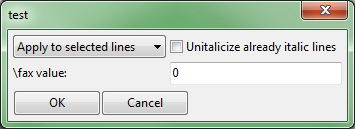
Well okay, the arrangement could use a bit of work. Let's see if we can't make this look better by modifying the x, y, and width properties. Let's make the dropdown and the checkbox two columns wide, and we'll move the checkbox to (0,1), below the dropdown. The label and the float edit box will still be one column wide, and we'll move them down a row.
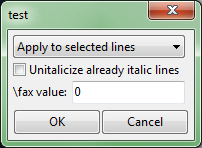
There! Much nicer. We've created our first GUI. If you want to change the default OK and Cancel buttons, just add a second parameter containing a list of desired buttons and you'll be set.
Now that we know how to display GUIs, we need to know how to use the results of the user input. These results are stored as a hash table and are the second return value of
aegisub.dialog.display. The keys in this hash table are the names of the components that we defined in the dialog configuration table. If, in our example, we store our results in a table named results, then to access the selected option in the dropdown box we use results["lineselect"]. To see whether the checkbox was checked, we'll see if results["unitalic"] is true or false. To get the value we should use in the "\fax" tag, simply take a look at the number in results["faxvalue"].
So, to summarize:
buttons={"Italicize","Cancel"}
dialog_config= --See above
pressed, results = aegisub.dialog.display(dialog_config,buttons)
if pressed=="Cancel" then
aegisub.cancel()
end
--Handle the results table...
Miscellaneous
I'll add to this section as I think of miscellaneous things worth mentioning. If you've followed the tutorial so far, you should be set for the most part.The automation progress bar can be controlled using functions found on this page. The functions are entirely self-explanatory. It's mostly aesthetic, but can also help in debugging by giving you a rough idea of where in the processing your script encounters an error. Speaking of debugging, further down on the same page are a few debug output functions.
The miscellaneous APIs page I mentioned earlier also has some great functions for getting information about the video. Furthermore, there's the
aegisub.decode_path function that's very useful if you want to save and load files. Aegisub defines several helpful path specifiers that let you access directories such as the application data folder or the location of the video file.
Lua patterns are powerful enough for the most part, but still limited. Aegisub's documentation includes the re module which is supposed to allow for more robust regular expressions. I tried to use it once and ended up ragequitting. Perhaps I was doing something basic wrong and the module will give you no problems, but consider yourself warned. I, for one, will stick to patterns.
My point of view when writing this tutorial was mainly that of a typesetter, but if you're a kfxer, you'll find tons more good stuff in the karaskel library that I didn't even mention here. Knowing all the capabilities of Aegisub's Lua environment more in depth will help you pull off more advanced karaoke.
Guided Example: Modify Font Size Revisted
[Download example script]Remember the long list of exceptions in the "simple" version of this macro? It was only really useful in a specific set of cases, and relied heavily on the typesetter not doing anything that the macro did not expect.
I really hate writing macros like this, and your users will be frustrated too. This is a bit of a tangent, but truly useful automations should be robust. They should behave as the user expects them to behave in the vast majority of cases. The previous version of this script couldn't handle relatively common situations like having a \fscx or \fscy tag in the line. Well, we can fix that.
Off the top of my head, the only thing this version of the macro doesn't handle is \t transforms (and if you're going to motion-track it, you shouldn't need to use \t). The comments do most of the explaining, but I'll still walk through the script here.
First up, we see our first use of karaskel, using the two functions explained in the karaskel section. Here karaskel is necessary to allow us to access style defaults. After that come some basic string manipulations to set up the text of our line for later. It's important that the line start with an override block, and that the first override block contain an \fs tag.
After that comes the first somewhat tricky part. I parse the line's text into a table, separating text from override blocks, structured in such a way that I can easily see what part of the line each override block affects. I can easily manipulate this table and use it to reconstruct the line at the end.
I don't have a proper name for this data structure, but let's call it a tag-text table. Here I've named the variable "tt_table". If you're having trouble telling how tt_table parses the line, I've drawn up a diagram. If our original line is:
{\fscx120\fs40}Never {\c&H0000FF&}gonna {\fs80}give {\fscy50}you {\fs69\fscx40\fscy115}up
Then once we've parsed it, our table looks something like this:
tt_table | |||||||||||||||||||||||||||||||||||||||||||||
| |||||||||||||||||||||||||||||||||||||||||||||
This means
tt_table[3].text is "give", while tt_table[2].tag is "{\c&H0000FF&}". Plus, since an override tag affects everything to the right of it until it gets overridden again, we know that the contents of tt_table[2].tag are going to affect all the text stored in tt_table[3] through tt_table[5]. In other words, we can start at the left side of the table and move to the right, and at any point in the table we'll know exactly how the text will be rendered, based on all the override tags we've seen so far.
This data structure is the key to several of my most powerful macros, including fbf-transform and gradient-everything, and is what makes them so robust. With this, someone writing a macro can tell what the typesetter is doing at any point in the line.
It is worth noting that this relies on there being an override block at the beginning of the line. It's easy to check if an override block exists at the beginning, and simply append an empty one ("{}") if it doesn't.
Now, we make use of this data structure to help us properly refactor the font size. First, we'll store the state before the start of the line using style defaults. Let's say the default font size is 20, while the default x and y scales are 100.
tt_table | ||||||||||||||||||||||||||||||||||||||||||||||||
| ||||||||||||||||||||||||||||||||||||||||||||||||
Then we enter the for loop and begin looking at the first override tag. We'll detect the \fscx and \fs values defined in
tt_table[1].tag, and use them to update our state variables. Since there is no \fscy tag, cur_fscy remains unchanged.
tt_table | ||||||||||||||||||||||||||||||||||||||||||||||
| ||||||||||||||||||||||||||||||||||||||||||||||
Using these values, we can calculate that the new font size should be 4. In the previous version of the macro, \fscx and \fscy were simply set to 100 times the scale factor. This time, we'll use the scale values parsed from the line, so \fscx and \fscy values will become 1200 and 1000, respectively. The macro then removes the old tags, adds the new ones, and moves on to the next element in the table.
tt_table | |||||||||||||||||||||||||||||||||||||||||||||||
| |||||||||||||||||||||||||||||||||||||||||||||||
This time, there are no font size or scale tags in this override block. The text here inherets the font size and scale changes we added to the previous tag block, so there's no need to add any more tags. We move on to
tt_table[3].
tt_table | ||||||||||||||||||||||||||||||||||||||||||||||||
| ||||||||||||||||||||||||||||||||||||||||||||||||
The macro detects the font size change, adds the relevant tags, and moves on.
tt_table | |||||||||||||||||||||||||||||||||||||||||||||||||
| |||||||||||||||||||||||||||||||||||||||||||||||||
tt_table | ||||||||||||||||||||||||||||||||||||||||||||||||||
| ||||||||||||||||||||||||||||||||||||||||||||||||||
tt_table | |||||||||||||||||||||||||||||||||||||||||||||
| |||||||||||||||||||||||||||||||||||||||||||||
And we're left with our final converted line:
{\fs40\fscx1200\fscy1000}Never {\c&H0000FF&}gonna {\fs8\fscx1200\fscy1000}give {\fscy500}you {\fs6\fscx460\fscy1322}up
Our macro handled all the crazy font size and scale variations in this line like a boss.
That being said, there's room for improvement in this example. Note that several redundant scale tags were inserted, when our script should be capable of detecting which scale tags are necessary to insert and which are not. I leave it as an exercise for the reader to come up with a way to fix this (hint: handle \fscx and \fscy the same way \fs is handled, and guarantee that \fscx and \fscy appear in the first override block).
I've shared more or less everything important about making automations that I know. Any other Lua libraries or techniques you might need will have to be researched on a case-by-case basis. Hopefully you found this tutorial useful in automating your own tasks. Happy coding!