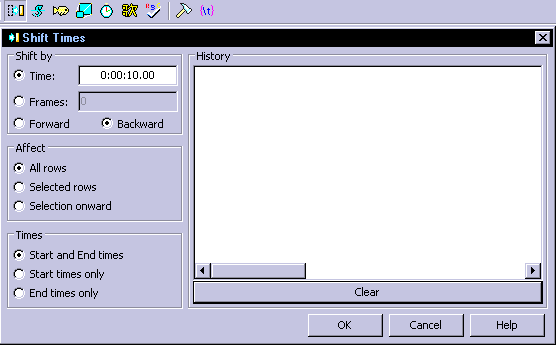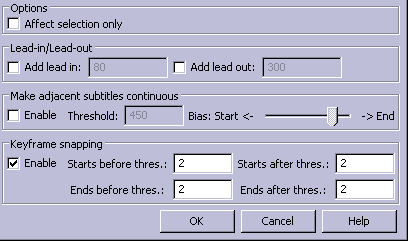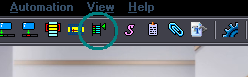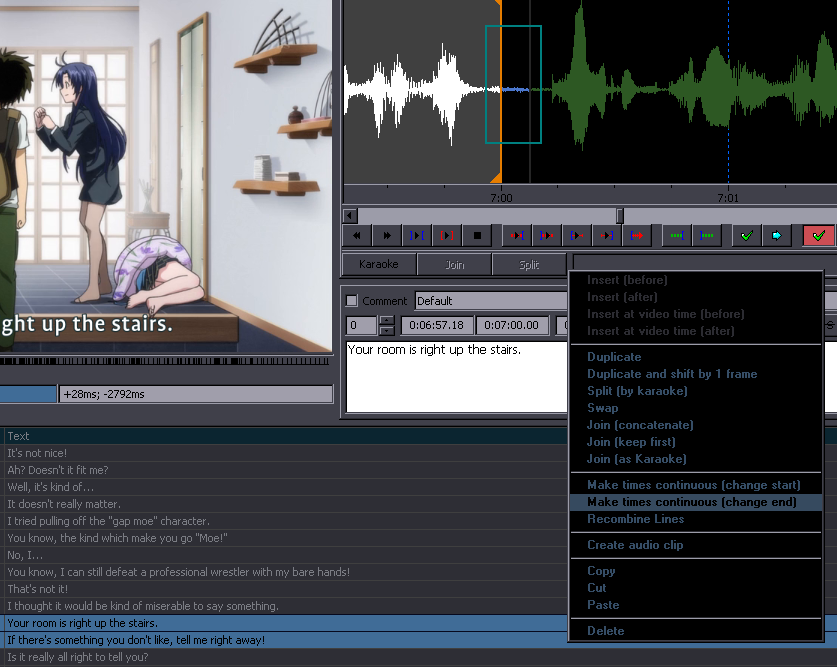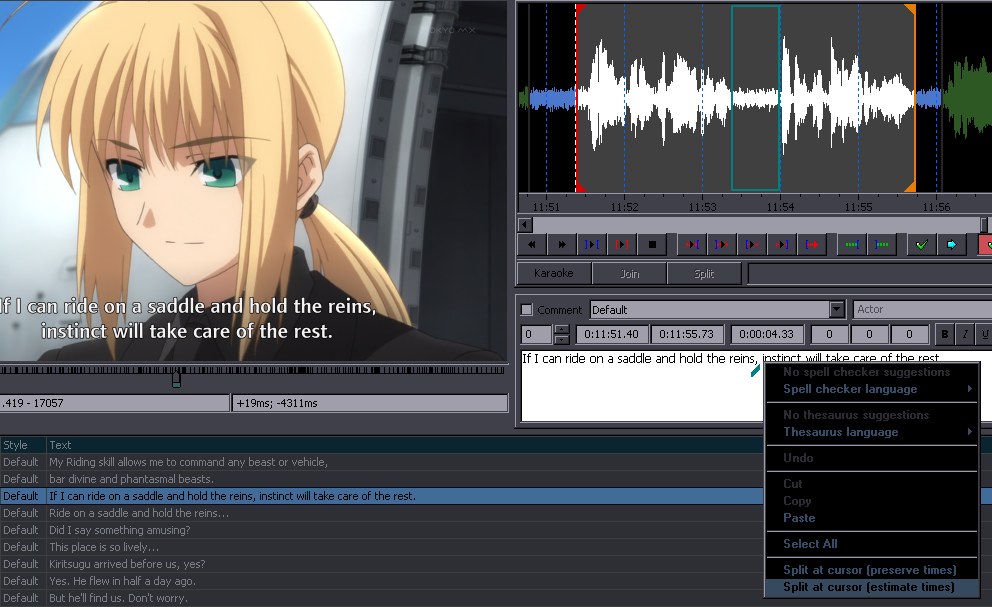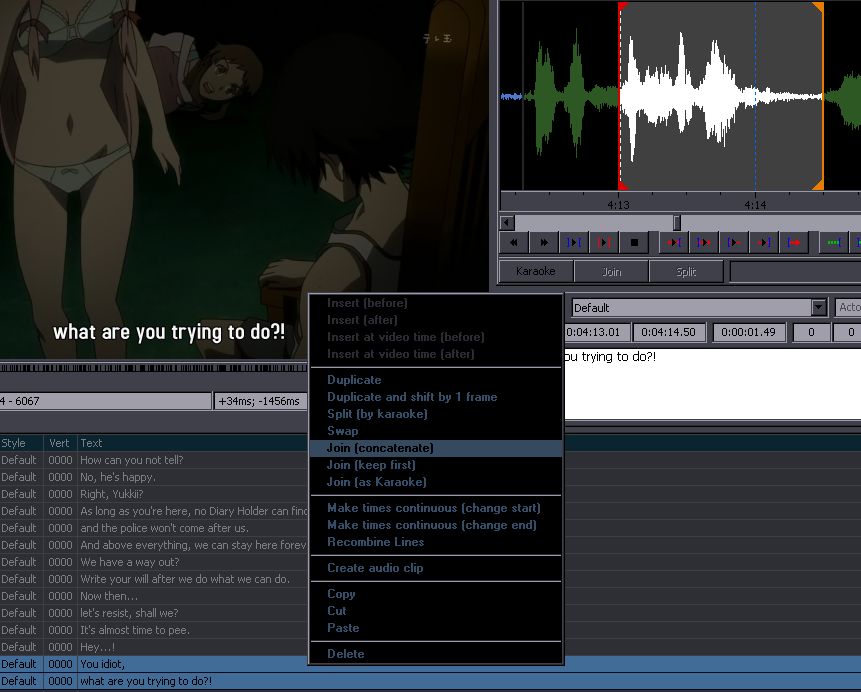...you rough-time the sign first, whether on the audio or by inputing the timecode you got from the translator/typist/editor.
Then you go frame by frame with arrow keys till you find the first frame where the sign appears [the relevant line must be selected in the script].
Then you click the first of the blue icons here:
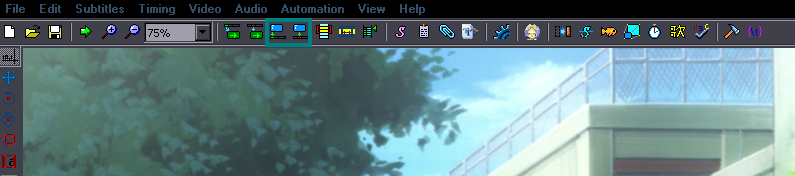
That sets the start time. Use arrow keys to check if you did it right. Then navigate to the last frame the sign is visible on, and click the second one.
Again try if it's right. The first one sets the time at the start of the visible frame, the second one at the end, so if you use both at the same frame,
the sign will be visible on that frame, in other words the duration of the sign will not be zero.
...
Many signs start/end at a keyframe so you can use the audio track for those, for others you'll need this method.
If a sign is fading in/out, you time it from the start of fade-in to the end of fade-out.
When you're only timing and not typesetting, comment the signs after timing them. [If you don't know how to comment, check the Aegisub page]