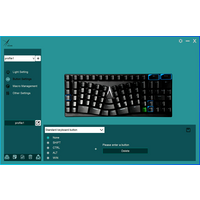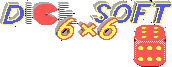X-Bows Lite — review of reasonably priced mechanical ergonomic keyboard
I have mixed opinions about the mechanical keyboard phenomenon . From one point I can totally understand spending 400+ bucks on a thing you are interacting with 8+ hours per day, every day. It should be nice. From another point, I'm all about sourcing nice things for a minimal price. Also, I have all skills and resources to build one from scratch except for time.
For a long time, I wanted to try an ergonomic mechanical keyboard ( real ergonomic means button rows aligned with the wrists' natural position) but was not sure if I'll like it in the end. So it was hard to justify investing much in that experiment.
Recently I found out about X-Bows Lite — an entry point ergonomic mechanical keyboard. I was able to get mine for 55 bucks, and I'm enjoing typing on it since.
At first, the keyboard seems weird. As somebody pointed out, it looks like buttons just randomly scattered on the table. So I've decided to make it look even weirder by putting crazy keycaps . Now the look is complete :)
In the mechanical keyboard world, the most important things are switches - the actual mechanical part which defines how buttons are pressed and clicked. X-Bows features ones from Gateron, which is somewhere in the middle of the quality tier. Not the cheapest ones, and far away from the elite options. Personally, I liked it. My previous reasonably priced mechanical keyboard had Kalih switches, and what I can say for sure, I like Gateron more. The device is heavy and solid (don't bend or move around easily) and the metal plate feels nice.
Type-C cable is detachable so I've replaced it with a shorter, coiled alternative. It's crazy how people can pay 50+ bucks for that, especially when you can craft one in 10 minutes or buy for 3 bucks .
It also has a backlight, and most importantly to me, you can turn the backlight off. When you replug the keyboard, the light stays off. Personally, I never look at the keyboard while typing but extra light (or god forbid blinking) annoys me a lot.
Most interesting thing was to try the "weird" layout. As I mostly use the keyboard for programming, I immediately felt the absence of the
Home
and
End
keys, which I need all the time. These are available by
Fn
+
PgUp
and
Fn
+
PgDown
, but I still found it inconvenient. There were two was two ways to address it.
The first option was buying a dedicated macro pad (one more device with an additional row of buttons). I know that this sounds stupid, first getting something without crucial functionality and then going an extra effort to get it back. So I decided against it.
The second option was to remap an existing layout. There's an app for that. The app is Windows only, but it re-flashes the keyboard permanently so you only need it once. Or you can always use KMonad to remap keys on operating system level, and as a bonus get fancy features expensive keyboards have, like layers . Speaking about more expensive keyboards X-Bows have, they have better software (QMK) that works on proper OS.
So I've remapped the
right
Shift
to
Home
, and the
right
Ctrl
to
End
. The way these buttons are located on X-Bows Lite I found even more convenient than the traditional layout. I've never used the ones on the
right
anyways, and X-Bows have an extra
Ctrl
and
Shift
in the center.
Once I realized that I've reached the point of no return by changing button locations that I'd gotten used to over decades, I tweaked the layout even further. Extra
Del
on
Caps
is super handy and also swapped
PrintScr
and
Del
so
Del
is located on top of
Backspace
. Much better!
Biologists say that the best trait of human nature is adaptability, and humans can adapt to almost any condition. So I was able to get used to the "new" layout over a couple of days, and type in multiple languages without looking. The trick is that the layout is not so different from the traditional one, buttons are just shifted a bit, which you re-learn pretty quickly.
On full-size keyboards, I usually was remapping
ScrollLock
to
VolumeDown
,
Pause
to
VolumeUp
, and
Insert
to
PlayPause
for media controls. On X-Bows there are no such buttons (media controls are also available by
Fn
+
F...
). But this
ingenious device
addresses this better.
As you might notice, X-Bows line also has an extra
Backspace
and
Enter
in the center. That's handy, but before I got used to it, I was hitting
Enter
by accident a lot, resulting in funny situtations in chats and terminal. So temporarily disabling it before learning the new layout might be a good idea. Also in the center, there is some free space. I will tell you how to make use of free space in
the next post
;).
As a bonus, keyboard is ortholinear , i.e. buttons are arranged in straight lines (not brick pattern, like common keyboards or typewriters). Some say that ortholinear layout allows typing faster, but what I can confirm it definetely makes cleaning much more easier.
In a summary, I can say that this is a nice gadget to try and understand if you need a mechanical ergonomic keyboard in your life. I figured out I am, so it became my main keyboard now.